A firmware update for your Bernette B70 or B79 ensures that your machine operates reliably, stably, and with the latest features. In this article, we'll show you how to correctly prepare and perform the firmware update.
1. Why is a firmware update important?
The firmware is your machine's internal operating system. An update will:
- Bug fixed
- Stability improved
- New features enabled (e.g. recognition of magnetic embroidery frames)
- Compatibility expanded (e.g. to new embroidery formats or software versions)
2. Requirements for the firmware update
Before you begin, you will need:
- An empty USB stick (max. 16 GB, FAT32 formatted)
- A computer with internet access
- Your Bernette B70 or B79
- The current firmware file (download see below)
3. Step-by-step instructions for firmware update
Step 1:
Visit Bernette’s official support page:
👉 Download firmware update for Bernette B70
👉 Download firmware update for Bernette B79
Step 2:
Download the latest firmware file for your model.
Step 3:
Unzip the ZIP file and copy the included folder (e.g., "ZH_E230_v08.fw") to the empty USB stick. The folder must be located in the root directory.
Step 4:
Insert the USB stick into the USB port of the machine.
Step 5:
Go to Settings (gear icon on the right side) (1). Select Machine Options (2). Select the Firmware icon (3). Click Update (4) to download the update.
Step 6:
Wait until the update is complete. The machine will restart.

4. Notes on compatibility
- The firmware files for the B70 and B79 are different. Make sure you select the appropriate version for your model.
- After the update, individual settings (e.g., language, saved patterns) can be reset. Make a note of these in advance if necessary.
- The update only replaces the system software – none of your own stick files or user profiles on the USB stick will be changed.
5. Frequently asked questions about the Bernette B70 firmware update
Where can I find the latest firmware version for my B70 or B79?
On the official Bernette website in the support section.
What happens if the update fails?
The machine will usually reboot into update mode. Repeat the process with a correctly formatted USB drive. If the problem persists, contact our support team.
Can I turn off my device during the update?
No. A power outage or premature shutdown can corrupt the firmware. Therefore, use a secure power source if possible.
How often should I perform a firmware update?
At least once a year, or whenever Bernette releases an update. This ensures new features and stability.
Will this change my embroidery software?
No, the update only affects the machine's operating system. Software such as "Toolbox" or "mySewnet" remains unchanged.
6. Tips for a smooth update
- Only use USB sticks with 2–16 GB of storage, formatted in FAT32.
- Do not rename the firmware folder.
- Make sure there are no other files stored on the USB stick.
7. Problems with firmware update
In most cases, installing the firmware will work without any problems. If you still encounter problems, we have a few tips for you:

- Rename the file extension from .fw to .auto .
- Transfer the renamed file to the USB stick.
- Connect the USB stick to your machine.
- Turn off the machine.
- Turn on the machine.
- The update will be downloaded automatically .
Conclusion
Updating the firmware of your Bernette B70 or B79 is essential for reliable and modern operation of your sewing and embroidery machine. With the clear step-by-step instructions and the download directly from the manufacturer, you can perform the update yourself in just a few minutes – safely, easily, and risk-free.

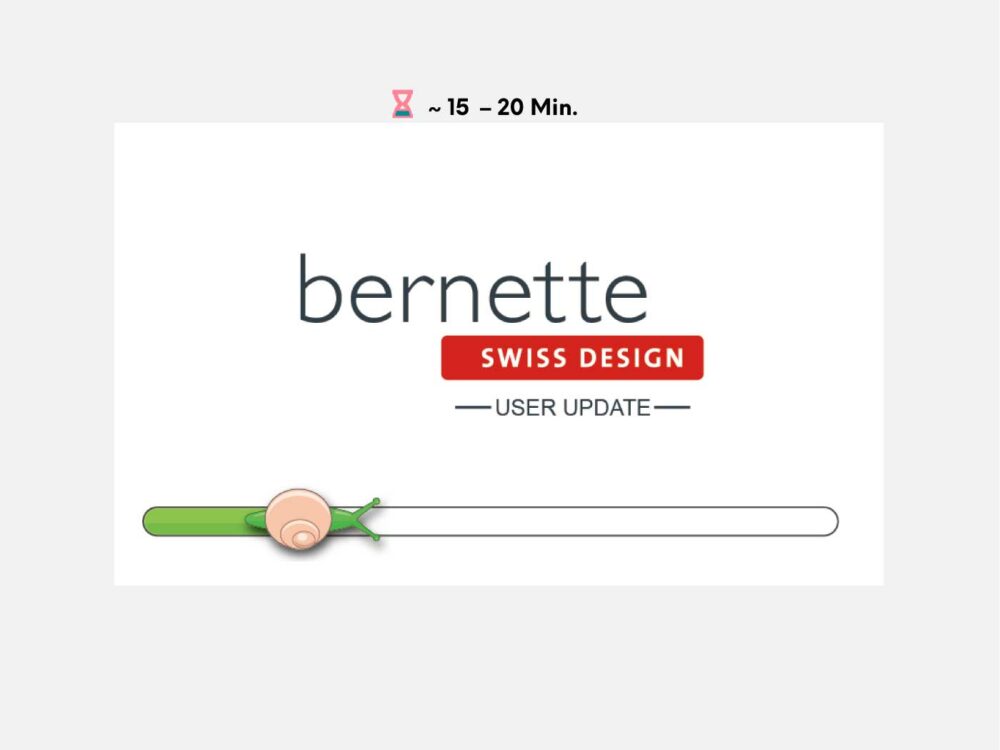



Split:
Operating instructions Bernette B70 / B79
Bernette B70 / B79 warranty extension