1. Prerequisites for installation
To use Creativate, you need:
- A PC or Mac with an internet connection
- Windows 10 or higher / macOS 12 (Monterey) or higher
- A Creativate account at www.creativate.com
- A valid activation code (when purchasing a license)
2. Creative Download
Download the software directly from the official website:
- Visit www.creativate.com
- Create a free user account and log in with your access data.
- Go to “My Software” > “Downloads” ( https://creativate.com/de-de/pages/get-software/ )
- Choose your operating system (Windows or macOS)
- Download the latest installation file.
3. Installation under Windows
- Double-click the downloaded file (.exe)
- Follow the installation wizard
- Allow the software to make changes to the system if necessary (administrator rights).
- After installation, start the program Creative Configure.
4. Installation under macOS
- Open the downloaded file (.dmg)
- Drag the Creativate icon into the Program Files folder.
- Next, open the app "Creativate Configure"
- Access may need to be enabled in the system settings (under "Security").
5. Activate Creativate
After installation:
- Enter your activation code at creativate.com
- Start Creative Configure
- Log in with your Creativate account
- Enter your activation code (for one-time purchases)
- Click on “Activate this computer”
- The software will be automatically activated and then start.
Note: You can use Creativate on up to two devices simultaneously. If you switch devices, you can transfer the license under "My Devices".

6. Common Activation Errors
The code is displayed as invalid:
- Make sure you have entered the code exactly as it appears in the email – including the hyphens.
- The code has already been successfully entered . Entering the activation code again will result in the message "Code is invalid" because the code is already stored in your account. Start the software and check if all functions are available.
Activation not possible:
Check your internet connection and install all system updates. If necessary, restart your computer.
Maximum number of activations reached:
Log in to www.creativate.com , go to “My Devices” and remove any old devices there.
Subscription not recognized:
The manufacturer is currently working on the display of the active subscription. As long as your computer is activated, you can still use the software in full.

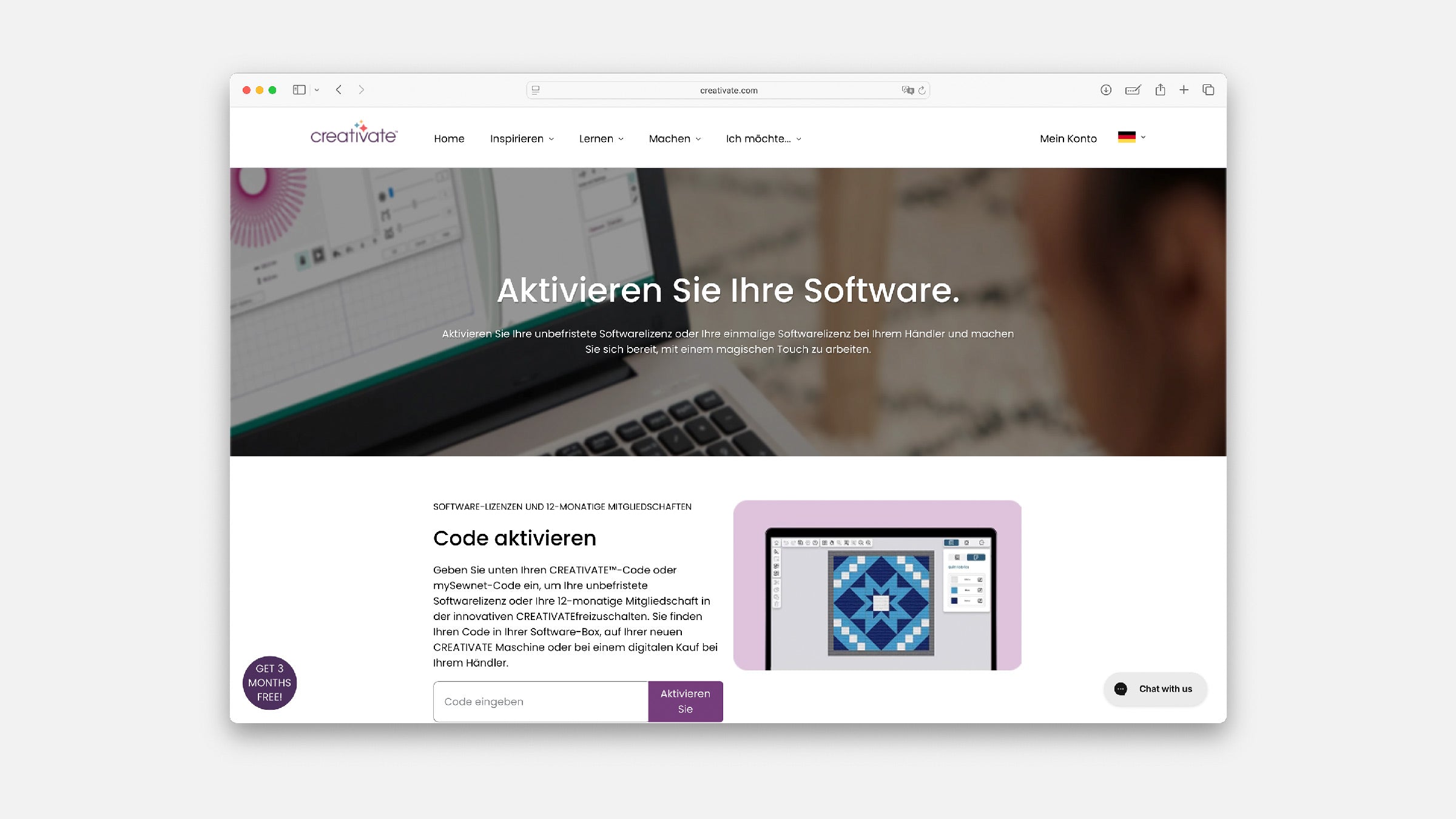






Split:
Cancel Creativate subscription – How to end your software subscription
Extend your Creativate subscription – cheaper at your local retailer