Overview of common causes
If saving an embroidery file fails, the following reasons are usually possible:
- The file name contains umlauts or special characters
- The file is written directly to a USB stick or network storage
- Objects or text are outside the embroidery area
- The embroidery software runs without administrator rights
- Windows updates have changed file access rights
Avoid special characters and umlauts
Embroidery machines and many storage media do not recognize certain characters correctly. Avoid:
- Umlauts (ä, ö, ü)
- Special characters (&, %, $, ?, /, , #, etc.)
- Spaces in the file name
Instead, use simple, short names like nameplate_v1.dst
Check storage location
Many users save directly to USB sticks or external media, which can lead to delays or typos. Recommendation:
- First save to the internal hard drive
- Then copy the file to USB
- Pay attention to local mirroring for network or cloud storage
Check embroidery area
Embroidery software only allows you to save files where all objects are within the selected embroidery area. Check:
- Whether an object is accidentally placed outside the frame
- Whether elements or empty groups were accidentally overlooked
- Whether the file was created with the correct frame format
Enable administrator rights
Windows protects system folders and certain file types (e.g., .PES , .VP3 , .DST ) particularly tightly. If administrator rights aren't assigned, saving often fails without warning. Here's how to enable administrator rights:
Option 1: Run the software as administrator
- Exit the embroidery software
- Right- click on the program icon
- Select “Run as administrator”
- Save the file again
Option 2: Permanently assign administrator rights
- Right- click on the program icon
- Select “Properties”
- Go to “Compatibility”
- Enable “Run this program as administrator”
- Click Apply and OK
Note: For newer versions of Windows, resetting this setting may be necessary after a system update.
Summary: Quick help for memory problems
| problem | Solution |
| File does not save | Run software as administrator |
| Error message when saving | Remove special characters |
| File is not saved on USB | Back up to hard disk first |
| File incomplete or empty | Check frames, check objects |

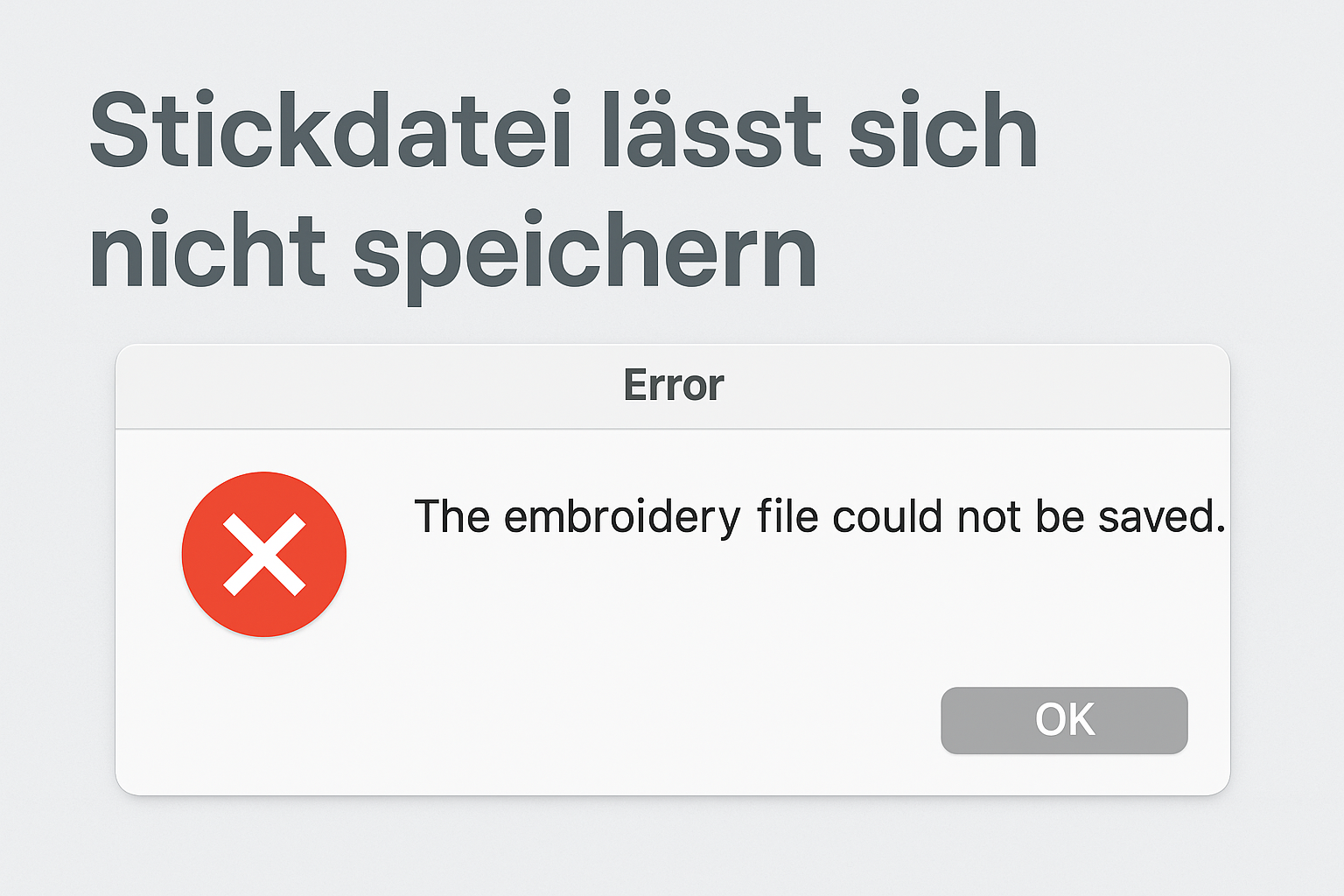



Split:
Creativate: Save embroidery file for the plotter
Download free embroidery files – what you should keep in mind